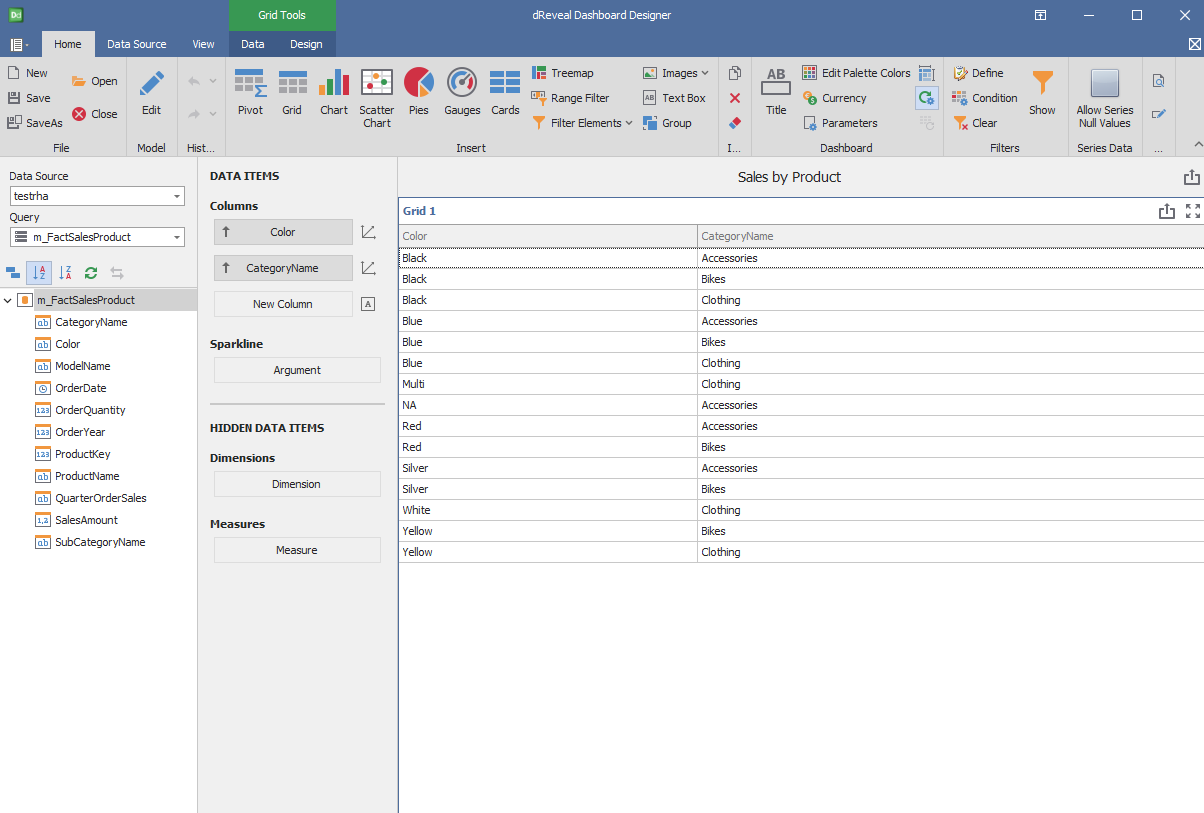Condition
Dashboard Designer allows the user to apply conditions in the dashboard report to narrow down the data and visualize specific information in the report.
Steps to Add the Condition:
- Open Dashboard Designer.
- Create a new report or open an existing one.
- Click on the "Condition" icon.
- Select a view and enter a name.
- Enter a condition.
- Click on the "Validate" button.
- Click on the "Add" button.
- Click on the "Ok" button.
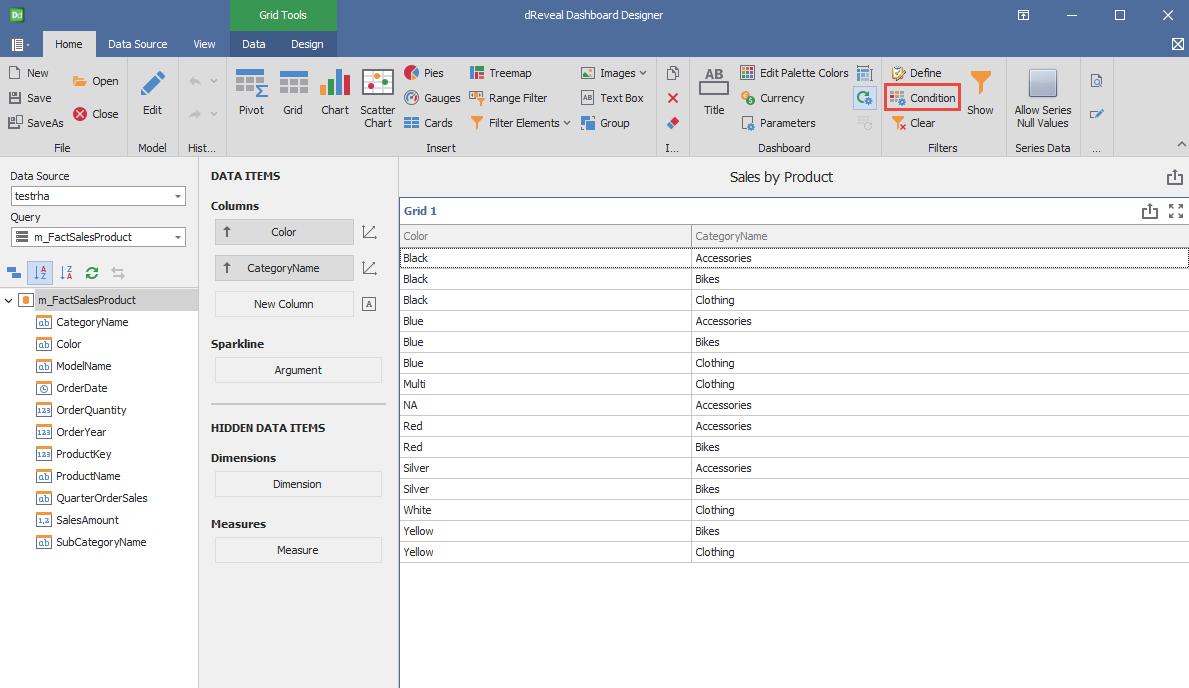
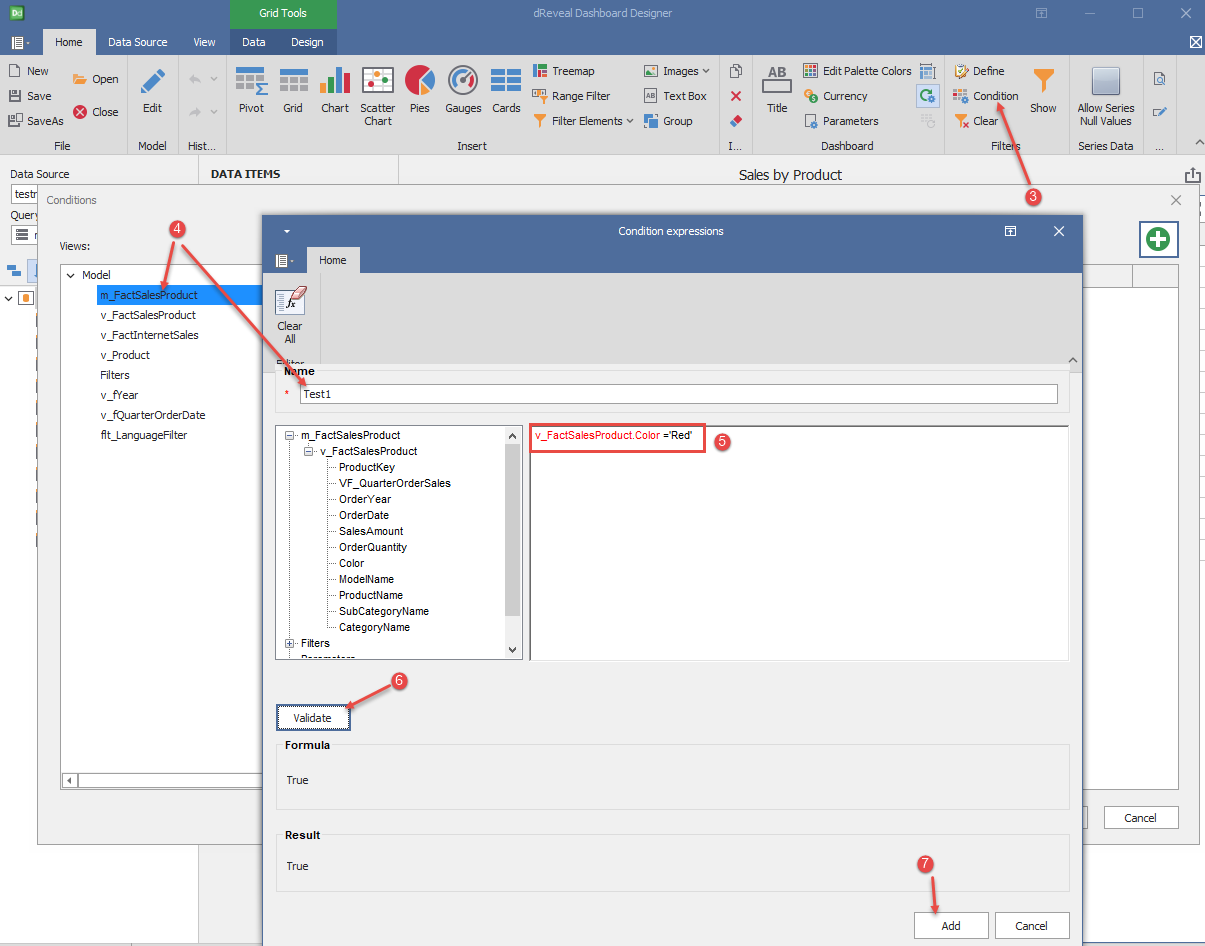
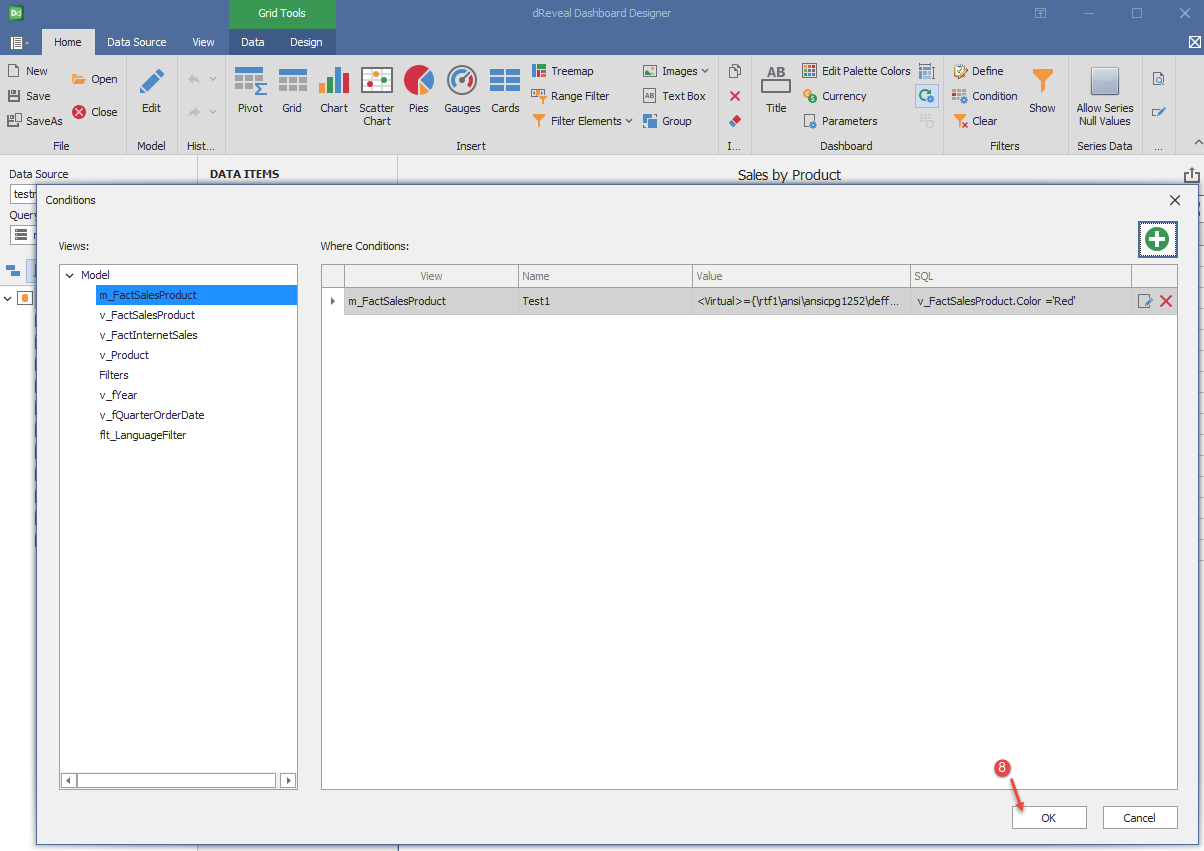
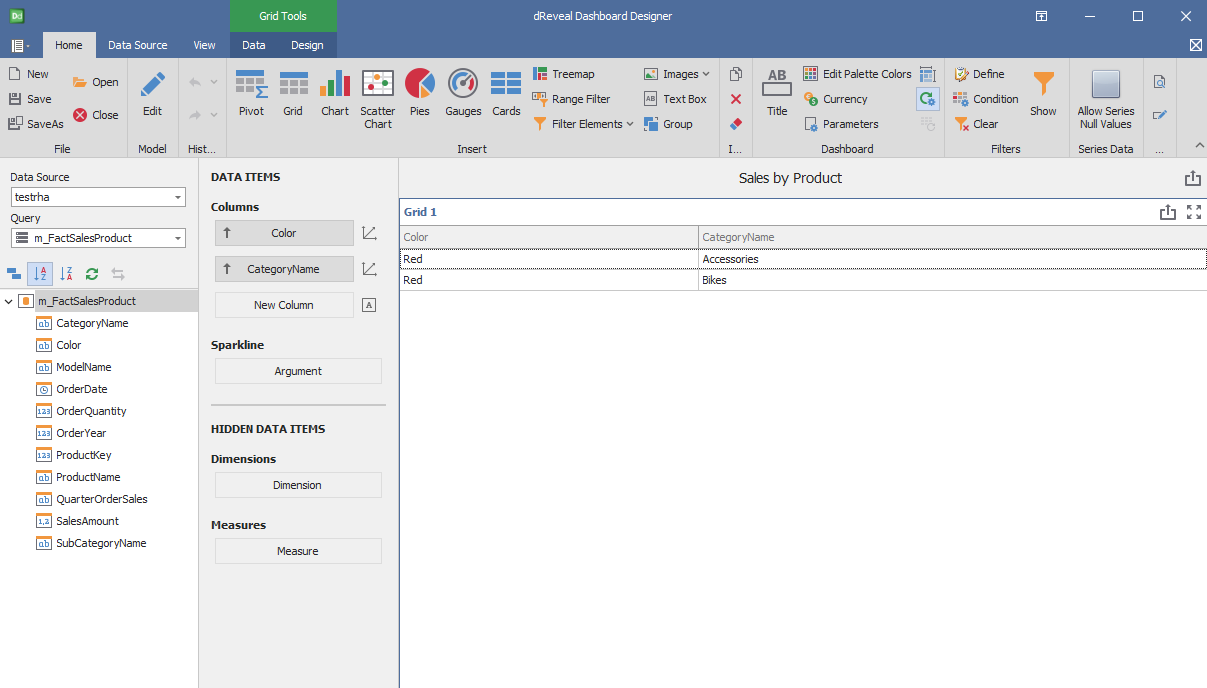
Dashboard Designer provides the user with the option to remove the applied conditions in the report to display all the data without any conditions applied.
Steps to Remove the Condition:
- Apply some conditions.
- Click on the "Condition" icon.
- Select the conditio and click on the "Remove" option.
- Click on the "Ok" button.
- Click on the "Ok" button.